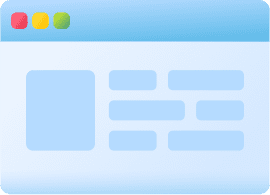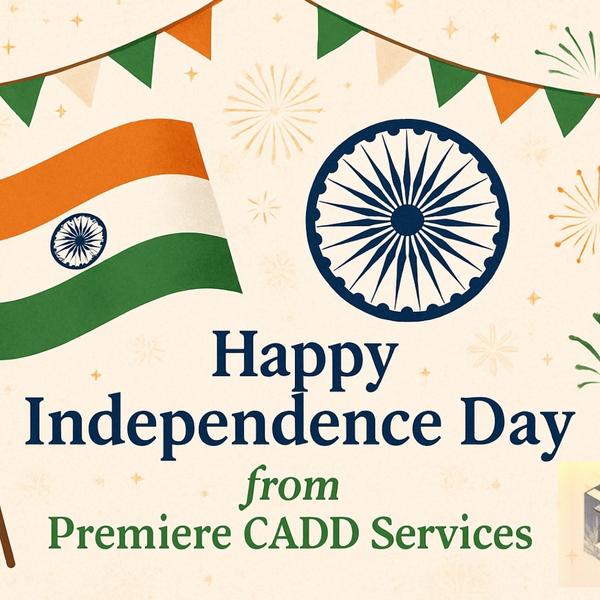Layout viewports Layout viewports are objects ...
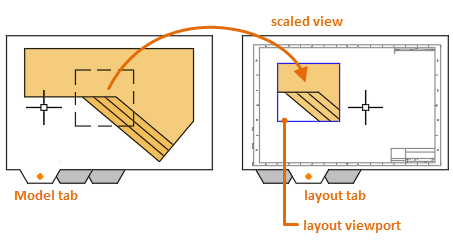
Layout viewports Layout viewports are objects that display views of model space. You create, scale, and place them in paper space on a layout. Once you create the viewports, you can change their size, their properties, and also scale and move them as needed. On each layout, you can create one or more layout viewports. Each layout viewport is like a closed circuit TV monitor of a view of the model at a scale and orientation that you specify. Create Layout Viewports When you use the MVIEW command to create a new layout viewport, you specify the view that you want to display in it with one of several methods: Click the diagonal corners of a rectangular area, and the extents of model space are displayed automatically. Specify an option to use a previously saved model-space view to display. Specify an option that lets you temporarily access model space to define a rectangular area to display. Note: It is important to create layout viewports on their own layer. When you are ready to output your drawing, you can turn off that layer to without the boundaries of the layout viewports. Modify Layout Viewports After you create a layout viewport, you can change its size, properties, and also scale and move it as needed. For control of all the properties of a layout viewport, use the Properties palette. For the most common changes, select a layout viewport and use its grips. Note: Because they're objects, you can also use editing commands such as COPY, MOVE, and ERASE on layout viewports. Locked Layout Viewports To prevent accidental panning and zooming, each layout viewport has a Display Locked property that can be turned on or off. You can access this property from the Properties palette, the right-click menu when a layout viewport is selected, a button on the Layout Viewports tab on the ribbon, and a button on the status bar when one or more layout viewports are selected.
Subscribe for latest offers & updates
We hate spam too.